This page walks you through the onboarding process for creating your Freedom2hear account and connecting your social media pages. Whether you're joining via Meta, YouTube, or TikTok, we've made it simple, secure, and fast.
This step will create your account and personal profile on the Freedom2hear platform, and give you access to our client Dashboard which will give you control over how your content is moderated.
1. Please refer to the "Get Started" email sent to you by tech@gobubblehq.com. Click on the "Get Started" button.
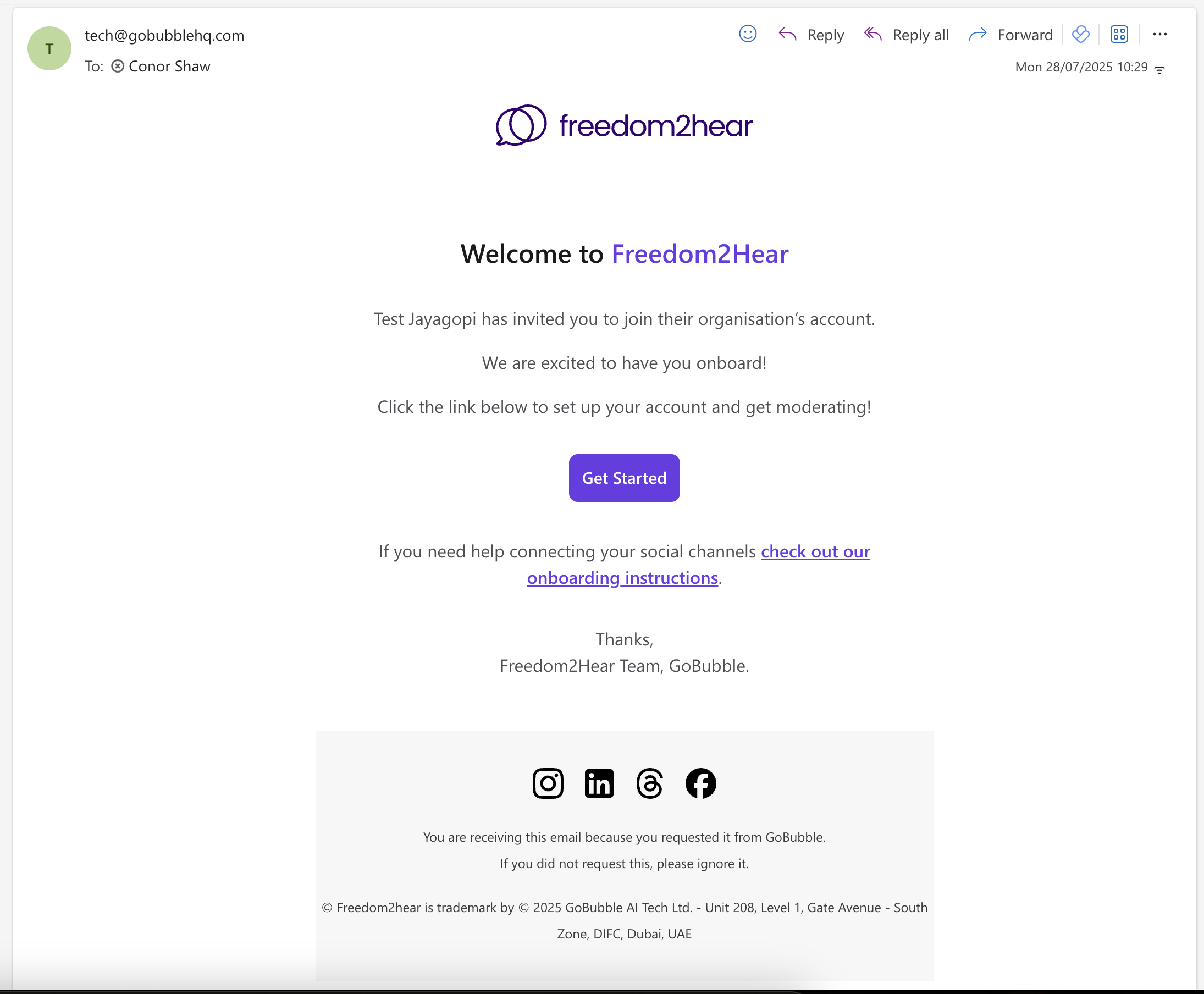
2. You will be asked to enter a "display name" - we recommend you use your first and last name to support easy identification on the platform. You will then be asked to create a password - keep it safe, you'll need it!
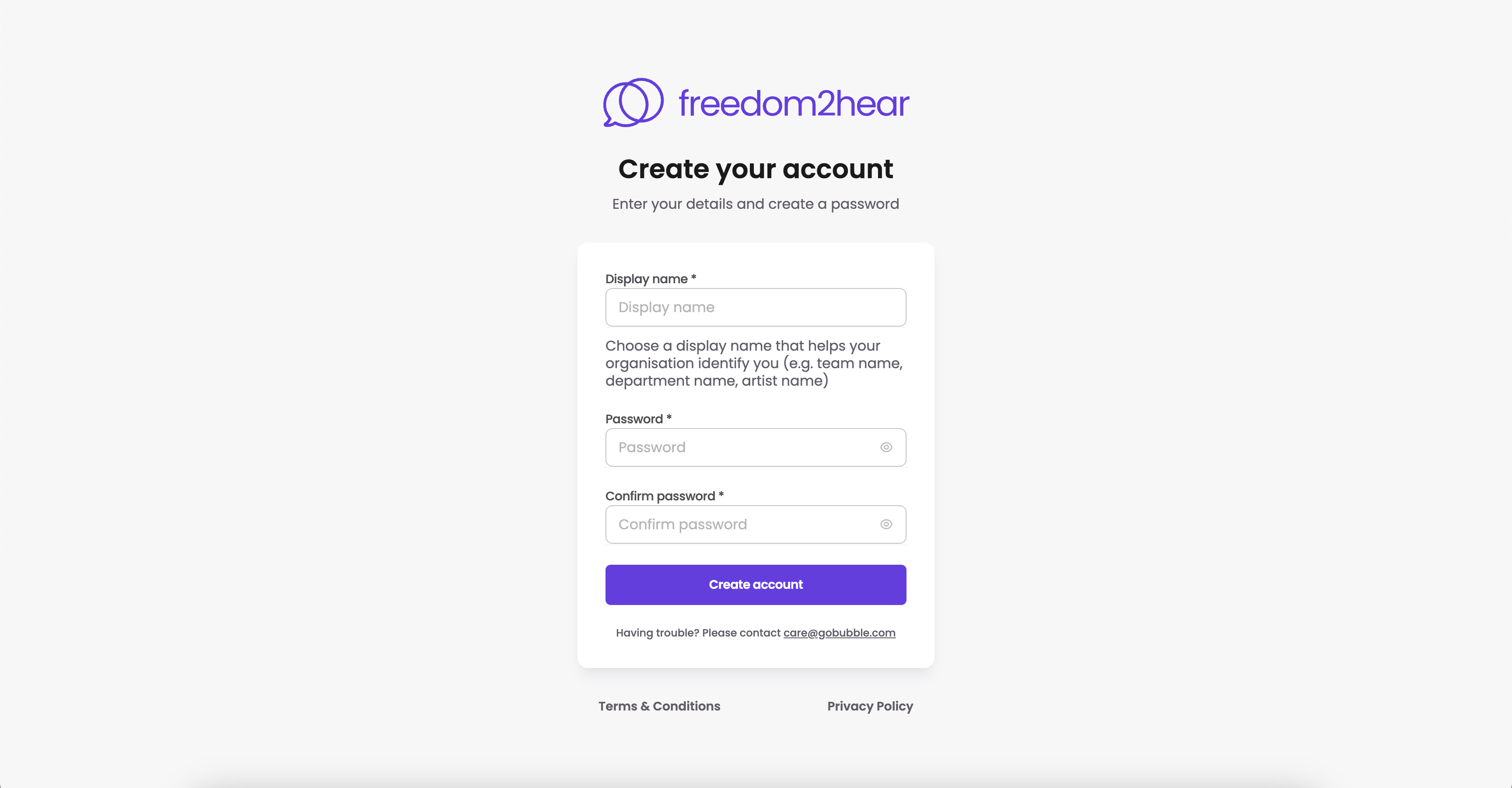
Once you have created your account, login to the Freedom2hear Client Dashboard.
On initial login, you will be prompted to add your social media channels. Connect buttons will be enabled for all the platforms you have subscribed to within your Freedom2hear agreement.
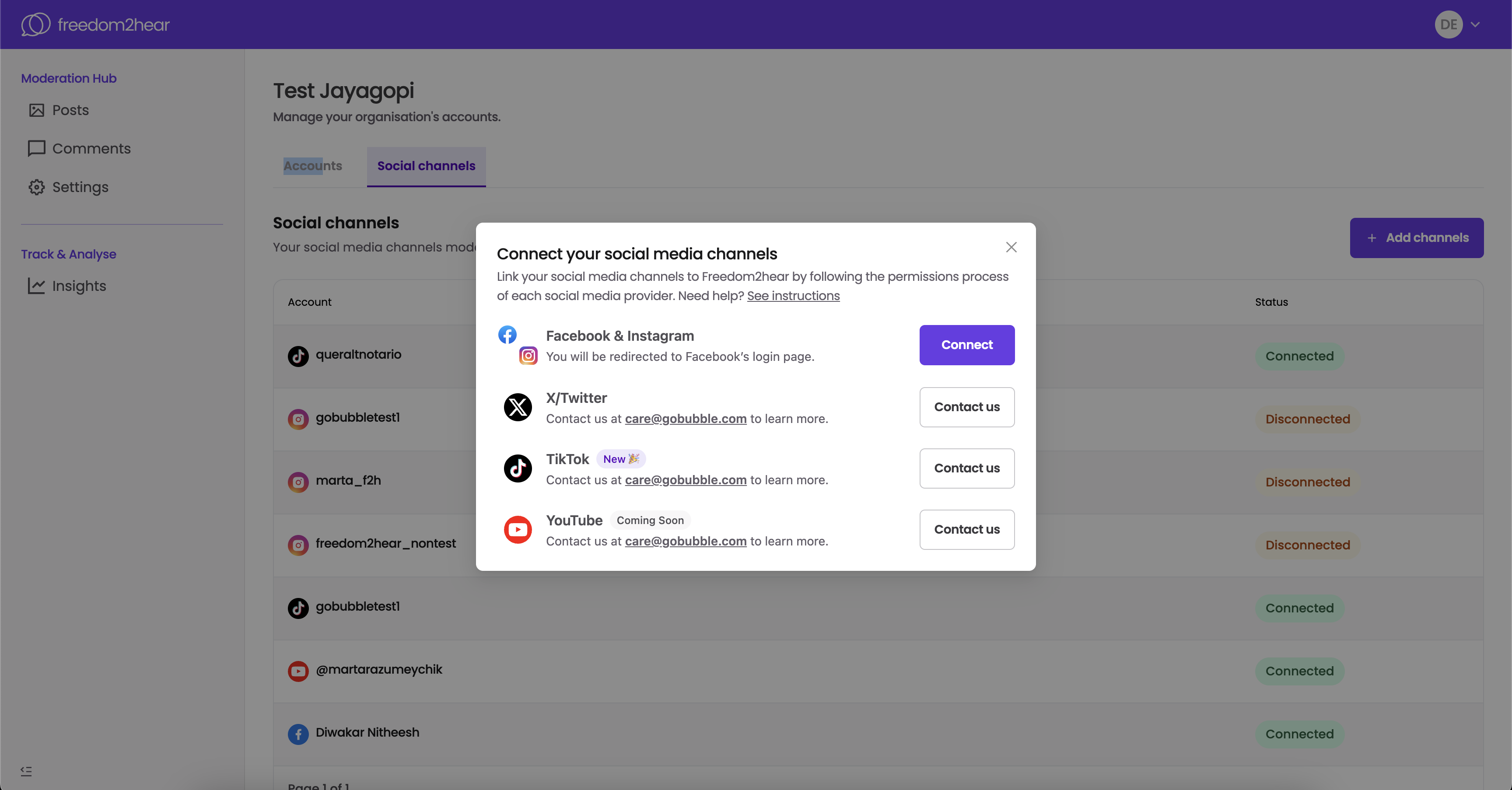
1. Select Facebook and Instagram from the list provided.
2. Login to your Facebook account as normal:

3. You will now enter the Meta journey that will provide Freedom2hear the access required to moderate your professional social pages.
4. Complete the journey ensuring that you read all the instructions carefully, and select the Facebook and Instagram professional pages required.
5. After the permissions are granted, wait until a success screen will appear, confirming the Meta accounts are connected to Freedom2hear.

6. Your accounts are now connected to the Freedom2Hear service. You are now able to continue to add any additional social media platforms covered by your agreement.
Once completed, please contact our Client Services team so that they can verify that your protection is in place.
1. Click the "Connect" button next to the YouTube logo
2. You’ll be redirected to Google’s sign-In page. Select the Google account you want to connect to Freedom2hear.
3. After signing in, you’ll be taken through Google’s permissions flow.
4. Allow the necessary permissions, including the option to:
Then, click Continue.
5. After the permissions are granted, a success screen will appear, confirming the YouTube account is connected.

Once completed, please contact our Client Services team so that they can verify that your protection is in place.
1. Click the "Connect" button next to the TikTok logo
2. You’ll be redirected to the TikTok sign-In page.
3. Login to your professional TikTok account
4. Grant access and permissions to Freedom2hear and click Continue, making sure all permissions are allowed in order to proceed.
5. You’ll then see a success screen confirming that your TikTok account has been successfully onboarded!

Once completed, please contact our Client Services team so that they can verify that your protection is in place.